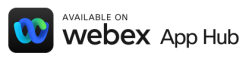How To Get
Started
01

02

03

04
Select and sign in
Select Voiceitt and sign in to your Voiceitt account.

05
Press “Go to recording” and record all sample phrases
If you are a new Voiceitt user, you will be prompted to begin building your speech recognition model by recording the sample phrases.

06
Wait a few hours for your speech recognition model to be built
After you complete the recording process, your speech recognition model will be built and available for use within a few hours. You’ll receive an email from Voiceitt when it’s ready.

07
Host your meeting, tap on the “Apps” button
You’re now ready to begin using Voiceitt in your Webex meetings. Host your Webex meeting, tap on the “Apps” button in the lower right area.

08
Open Voiceitt and press the “tap to speak” button
Search for Voiceitt and press the “Tap to Speak” button to activate Voiceitt’s speech recognition.

09
Click the “Open for all” button
Next, click the “Open for all” button to allow everybody to see your voice transcriptions.

10
You’re all set.
Start communicating freely in your meetings!